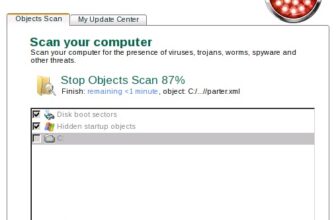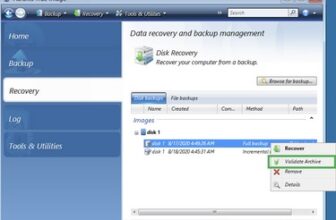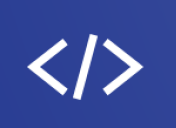Step-by-step instructions of basic actions with Acronis Cyber Protect
Full drive backup to external drive
In order to perform a full disk backup to your external hard drive follow these steps:
– Launch Acronis True Image Home;
– Click Backup -> My Computer -> Disks and Partitions -> Choose the desired partitions for backup (partition C: is already marked);
– On Backup Archive Location window unfold My Computer folder and choose your external hard disk drive;
– In Folder line (at the bottom of Archive Location window) type backup name (e.g MyBackup) and click Next;
– Next Windows will show you three choices: 1) Create a new full backup, 2) Create an incremental backup, 3) Create a differential backup. Choose Create a new full backup -> Next -> Use default options -> Next -> Click proceed button.
Clone hard drive to another lager drive
1) Create Acronis bootable disc, boot from it and use “Clone Disk” option to clone your source drive to a new drive. Read Acronis True Image Home user guide chapter 11 “Creating bootable media” for more information about Acronis True Image Home bootable CD creation http://www.allacronis.com/manuals.html
2) Connect second drive. Use Manual Mode for cloning -> Choose Delete partitions on the destination hard drive if it contains any partitions (note that all data on destination drive will be erased in any case, so if you have some critical information we recommend you to copy it first) or Do not delete partitions on the destination drive (in that case you should choose another hard drive).
3) On Old Hard Disk Usage window choose Keep Data, it will not wipe your source hard drive after the cloning. It will stay intact and you will be able to use it later.
4) On Moving Method window choose Proportional or Manual method as you have a bigger drive. We do not recommend you to choose As Is method because it will result in unallocated space on the destination drive.
5) Follow wizard instructions to complete the process.
After the cloning is complete make sure you disconnect the original hard drive while performing the first boot from the target one. The thing is that if the original hard drive is not removed from the computer before the first boot from the target drive Windows gets somehow “confused” while trying to mount the letter for the system partition because it is already associated with the original hard drive. As a result the whole system will be unbootable.
Full drive backup to CD/DVD discs
– Launch Acronis True Image Home;
– Click Backup -> My Computer -> Disks and Partitions -> Choose the desired partitions for backup (partition C: is already marked);
– On Backup Archive Location window unfold My Computer folder and choose CD/DVD drive;
– In Folder line (at the bottom of Archive Location window) type backup name (e.g MyBackup) and click Next;
– Next Windows will show you three choices: 1) Create a new full backup, 2) Create an incremental backup, 3) Create a differential backup. Choose Create a new full backup -> Next -> Use default options -> Next -> Click proceed button.
Restore backup archive
1) Launch Acronis True Image Home;
2) Click Backup and Restore -> Restore -> Next;
3) From Archive selection screen completely unfold drive or folder where backup archive resides in (it has *.tib extension). Choose it and click Next;
4) Then follow Wizard instructions to restore backup archive.
E-mail backup
– Launch Acronis True Image Home;
– Click Backup and Restore -> Next -> My E-mail -> Choose either Microsoft Outlook or Outlook Express (e-mail client you are using);
– On Backup Archive Location window unfold My Computer folder and choose an existing backup file to backup only changes that took place since the backup creation or enter file name for a new full backup (e.g. MyBackup.tib);
– Next Windows will show you three choices: 1) Create a new full backup, 2) Create an incremental backup, 3) Create a differential backup. Choose Create a new full backup -> Next -> Use default options -> Next -> Click proceed button.