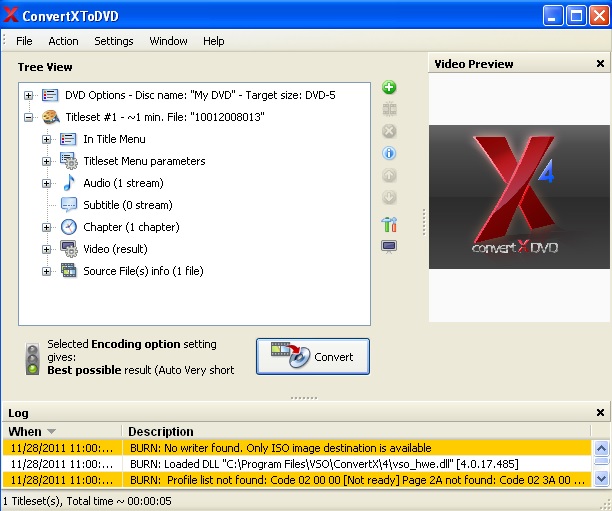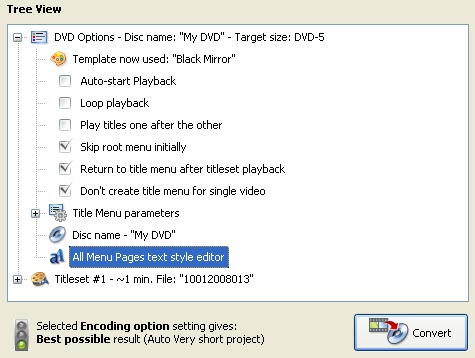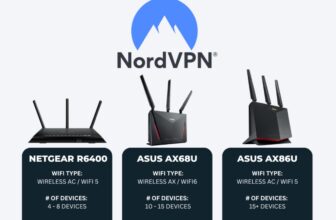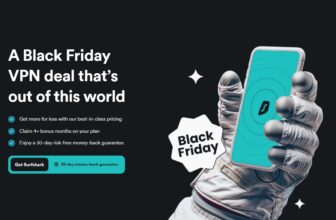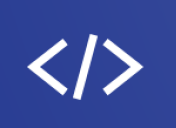20% Off VSO Convert X to DVD Coupon Code and Dsicounts
20% Off VSO Convert X to DVD Use Coupon
Benefits of Using VSO Convert X to DVD Coupon Code
Small size of the installation file is about 18 Mb only so it won’t make you much time to download it. When you start installing it you will be asked to select the video format supported by your TV and DVD player as shown in the screenshot below.
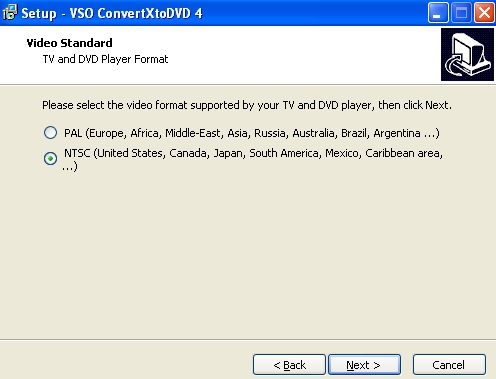
Installation runs smoothly and in less than a minute you are ready to use conversion software without need to reboot your computer. The title of the program says for its appointment, so you can convert any video format into DVD format. Here is the screenshot of the main program window. The left pan TREE VIEW shows video file you have chosen for conversion, you can just drag and drop video file here.
Clicking on the Titleset #1 (in the example above) allows you to see the screenshots from the video under Video Preview on the right pan. Titleset also include the following parameters which you can change by double-click on them:
– In title menu. Here you can set the name for the title and choose start video time for the thumbnail
– Titleset menu parameters. You can change and set title text for chapter menu, root menu, audio/subtitle settings, set background text for audio/subtitle settings menu and configure button names for the menu
– Audio. Set audio stream for converted video
– Chapter. Set text for chapters and thumbnails
– Video. Select video resolution, format and aspect ratio for converted video and use video resize method
– Source video file.
DVD Options allows you to choose templates for your video menu and set the following options:
– Auto-start playback
– Loop playback
– Play templates one after the other
– Skip root menu initially
– Return to title menu after titleset playback
– Don’t create title menu for a single video
DVD options also allows you to set title menu parameters:
– Title text for Title menu is using text : “your text here”
– Background image for Title menu is using still image: “your_ image.jpg”
– Background audio for Title menu is using audio clip starting from 00:00:00
Under DVD options you can also set disc name and use text style editor to change font, size, etc.
The above mentioned options can be easily changed by double-click on them.
Additional parameters can be found under Settings tab. There are some useful options you can choose from here:
– General. Choose destination folder for output DVD video, set check for software update and choose theme for the main window background
– Encoding. Choose encoding format and target size of the converted video (DVD5 4300 Mb, DVD9 8100 Mb or set custom value). Also set conversion priority
– Burning. Choose DVD drive to save converted video to DVD disc directl or set path to create .iso file.
– Video processing. Set interlacing option or turn it off, set video resize method and filter
– Sound events. Set audio notification for different software actions
All other parameters can be easily set while configuring video file under Tree View.
Should you Use Convert X to DVD Discount Coupon?
Very easy and powerful video converter from VSO company will make your work with video file really pleasant. The interface of Convert X to DVD is intuitive, you don’t have to read large user guides and manuals to understand the software functionality. The conversion time is beyond all praise, very quickly.
More Info About Convert X to DVD Coupons, Support and Prices
- VSO Convert X to DVD refunds
- Official VSO Coupon Codes and Deals
- VSO customer support
- Phone +33 5 62 16 02 23. Monday to Friday, 10am to 4pm (GMT+1) French & English
- Official VSO Software store
More VSO Software Coupons and Discount Codes
20% Off VSO Convert X to HD Use Coupon
20% Off VSO Convert X to Video Use Coupon
20% Off VSO Blu-ray Converter Ultimate Use Coupon
20% Off VSO DVD Converter Use Coupon