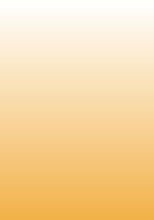
Step-by-step instructions of basic actions with Acronis Disk Director 11 Home
Create BartPE bootable disc with Acronis Disk Director Suite
You can create BartPE media with Acronis Disk Director Suite 10.0 to do operations on your hard disk drive without booting into Windows.
Solution
1. Install Acronis Disk Director Suite 10.0;
2. Download the PE builder and install it;
3. Copy the entire contents of the following folder:
C:\Program Files\Acronis\Acronis Disk Director
To
[installation folder of PE builder]\plugin\DiskDirector\Files
(!) The default folder is C:\pebuilder3110a or similar. You will need to manually create the subfolders plugin, DiskDirector , Files, and Drivers;
4. Copy the %WINDIR%\system32\snapapi.dll file to [installation folder of PE builder]\plugin\DiskDirector\Files\Drivers. E.g, C:\Windows\system32\snapapi.dll to C:\pebuilder3110a\plugin\DiskDirector\Files\Drivers
5. Copy the %WINDIR%\system32\drivers\snapman.sys file to [installation folder of PE builder]\plugin\DiskDirector\Files\Drivers. E.g., C:\Windows\system32\drivers\snapman.sys to C:\pebuilder3110a\plugin\DiskDirector\Files\Drivers
6. Download the DiskDirector.inf and DiskDirector_nu2menu.xml files and save them to [installation folder of PE builder]\plugin\DiskDirector\
7. Open the DiskDirector.inf file with any text editor (e.g., Notepad) and replace string_value_1 and string_value_2 with the value data from your Windows registry:
* Click Start -> Run and type in regedit;
* Browse to HKEY_LOCAL_MACHINE\SOFTWARE\Acronis\Acronis Disk Director\MAIN\
* Right-click on Password and select Modify. Copy the Value data:
* Paste the copied value to the DiskDirector.inf file, instead of string_value_1
* Browse to HKEY_LOCAL_MACHINE\SOFTWARE\Acronis\Acronis Disk Director\Settings\
* Right-click on Password and select Modify. Copy the Value data:
* Paste the copied value to the DiskDirector.inf file, instead of string_value_2
8. Copy your mass storage device drivers to [installation folder of PE builder]\drivers\SCSIAdapter\[subfolder]
9. Optionally, copy your network drivers to [installation folder of PE builder]\drivers\Net\[subfolder]
10. Start PE builder, put in the necessary paths (the online help is available at http://nu2.nu/pebuilder/help/), and click the Plugins button:
11. Make sure you have DiskDirector plug-in enabled on the Plugins screen:
12. Close the Plugins window and click the Build button to start the building process. If you want the image to be burned to CD, please check the Burn to CD option and choose the necessary burner in the Device menu;
13. After the image is created, burn it to CD or DVD. (If you did not check the Burn to CD option at the previous step);
14. You can now boot your machine with the created BartPE media;
15. Go to Go -> Programs -> Acronis Disk Director Suite 10.0;
16. You can now work with Acronis Disk Director Suite 10.0 from BartPE media.
You can create BartPE media with Acronis Disk Director Suite 10.0 to do operations on your hard disk drive without booting into Windows.
Solution
1. Install Acronis Disk Director Suite 10.0;
2. Download the PE builder and install it;
3. Copy the entire contents of the following folder:
C:\Program Files\Acronis\Acronis Disk Director
To
[installation folder of PE builder]\plugin\DiskDirector\Files
(!) The default folder is C:\pebuilder3110a or similar. You will need to manually create the subfolders plugin, DiskDirector , Files, and Drivers;
4. Copy the %WINDIR%\system32\snapapi.dll file to [installation folder of PE builder]\plugin\DiskDirector\Files\Drivers. E.g, C:\Windows\system32\snapapi.dll to C:\pebuilder3110a\plugin\DiskDirector\Files\Drivers
5. Copy the %WINDIR%\system32\drivers\snapman.sys file to [installation folder of PE builder]\plugin\DiskDirector\Files\Drivers. E.g., C:\Windows\system32\drivers\snapman.sys to C:\pebuilder3110a\plugin\DiskDirector\Files\Drivers
6. Download the DiskDirector.inf and DiskDirector_nu2menu.xml files and save them to [installation folder of PE builder]\plugin\DiskDirector\
7. Open the DiskDirector.inf file with any text editor (e.g., Notepad) and replace string_value_1 and string_value_2 with the value data from your Windows registry:
* Click Start -> Run and type in regedit;
* Browse to HKEY_LOCAL_MACHINE\SOFTWARE\Acronis\Acronis Disk Director\MAIN\
* Right-click on Password and select Modify. Copy the Value data:
* Paste the copied value to the DiskDirector.inf file, instead of string_value_1
* Browse to HKEY_LOCAL_MACHINE\SOFTWARE\Acronis\Acronis Disk Director\Settings\
* Right-click on Password and select Modify. Copy the Value data:
* Paste the copied value to the DiskDirector.inf file, instead of string_value_2
8. Copy your mass storage device drivers to [installation folder of PE builder]\drivers\SCSIAdapter\[subfolder]
9. Optionally, copy your network drivers to [installation folder of PE builder]\drivers\Net\[subfolder]
10. Start PE builder, put in the necessary paths (the online help is available at http://nu2.nu/pebuilder/help/), and click the Plugins button:
11. Make sure you have DiskDirector plug-in enabled on the Plugins screen:
12. Close the Plugins window and click the Build button to start the building process. If you want the image to be burned to CD, please check the Burn to CD option and choose the necessary burner in the Device menu;
13. After the image is created, burn it to CD or DVD. (If you did not check the Burn to CD option at the previous step);
14. You can now boot your machine with the created BartPE media;
15. Go to Go -> Programs -> Acronis Disk Director Suite 10.0;
16. You can now work with Acronis Disk Director Suite 10.0 from BartPE media.
Tutorial how to create BartPE bootable disc with Acronis Disk Director
Acronis step-by-step instructions and tutorials
e-mail:
cs@cleverbridge.com
phone:
+1-866-522-6855
(Intl.: +1-312-922-8693)
fax:
+1-312-376-1854
address:
cleverbridge
360 N. Michigan Ave.
Suite 1900
Chicago, IL, 60601-3805, USA
cs@cleverbridge.com
phone:
+1-866-522-6855
(Intl.: +1-312-922-8693)
fax:
+1-312-376-1854
address:
cleverbridge
360 N. Michigan Ave.
Suite 1900
Chicago, IL, 60601-3805, USA




































